This post is intended for users who have never used a free cloud storage before, specifically Google Drive.
How to Install Google Drive App
1. Go to App Store (IOS) or Play Store (Android), search and install Google Drive.
2. When installation is done, the Drive icon will appear in your home screen. Tap the icon to open the app.
You will have 15GB of FREE space. There are options located at the bottom.
The menu is located at the left side.
How to Create a New Folder
3. Click the plus (+) sign.
4. Type in the folder name.
5. Tap ‘Create’. A message will appear at the bottom ‘Folder Created’.
The new folder will appear under ‘Files’.
How to Upload Photos, Videos & other Files
6. Click the plus (+) sign.
7. For uploading photos and videos, tap ‘Photos & Videos’. For uploading other files, tap ‘Browse’. In the example we will upload a photo.
8. Select the album to browse the photo or video you want to upload.
9. Select the photos you want to upload.
10. Tap ‘Upload’.
The files will begin to upload one by one. The speed of the upload will depend on the speed of your internet connection.
The uploaded files will appear under ‘Files’. You can also upload files to a specific folder by going first inside that folder and upload the files.












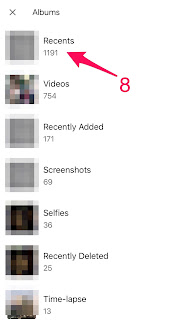

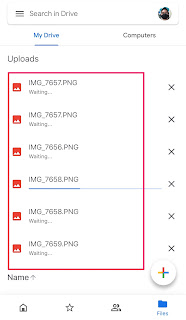

No comments:
Post a Comment