This post is a continuation of yesterday’s post, Google Drive App | How to’s.
This post is intended for users who have never used a free cloud storage before, specifically Google Drive.
"How to Share a File or Folder Using a Link"
1. Select the file or folder you want to share, then tap the '3-dots' next to it.
2. Tap 'Copy link'.
3. A message will appear at the bottom 'Link copied to the clipboard'.
Open your 'Notes' app and paste the link. Provide the link to the person whom you want to share your file or folder with. The person who has the link will be able to view and download the file or folder.
"How to Share a File or Folder Using a Specific Email Address"
4. Select the file or folder you want to share then tap the '3-dots' next to it. Tap 'Share'.
5. Type in the 'email address' of the person whom you want to share to share your file or folder with.
6. Select what type of access you want to grant for that person.
7. In this example, we grant 'Editor' access.
Editor - the person can edit the file or folder and download.
Viewer - the person can only view the file.
8. You may type in a message for the person. This is optional.
9. Tap the 'send' button.
10. A message will appear at the bottom.
"How to Remove or Change Access from the Shared File or Folder"
11. Select the file or folder you want to share then tap the '3-dots' next to it.
12. Tap 'Share'.
12. Tap 'Share'.
13. Tap the 'person' icon.
14. Tap 'Editor'.
15. Tap 'Remove' to remove the access.
16. Tap 'Viewer' to change the access.
17. A message will appear at the bottom.












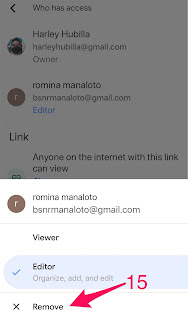


No comments:
Post a Comment