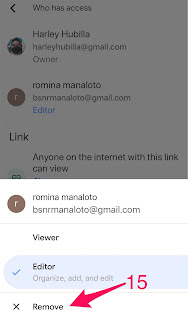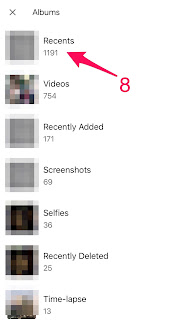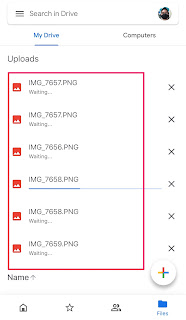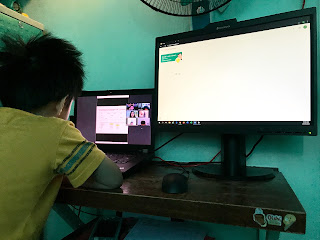In today's class, it was about story telling and comprehension.
As the class begins, the teacher encountered a bit of issue with her headset. Every time she speaks, the participants hear static noises. After a while, the teacher decided to just use the laptop's integrated mic and speaker. Did some testing and her line now sounds really clear.
The title of her story is 'Ang Itim na Kuting' (The Black Kitten). The name of the kitten is Ignacia. Ignacia is sad because nobody wants to adopt her because people has a belief that black cats brings bad luck. People shoos her away and so on. If you haven't read this story before, click the image below to read the full story at ChildrensLibrary.Org.
After the story telling, the teacher asked the students some questions to check if they understand the moral of the story. One I remembered was 'Is it right to judge people or animal base on skin color?". The students answered that it is not right and the teacher further explained to them to treat everyone equally and to treat everyone with kindness.
Then they proceeded to watch a couple of short videos, the first one is about an old lady in the train station. The second one is about a puppy. The videos individually encourage the students to show kindness to animals and people and to not judge people.
They wrap up by making a drawing of their favorite pet. Those that doesn't have pet were asked to draw their favorite toy. My kid doesn't own a pet, so he draw his favorite toy, a Nintendo Switch, where he plays a lot of Minecraft, Mario Smash Bros. and Pokemon. Then they posed for a group picture together with their drawings.